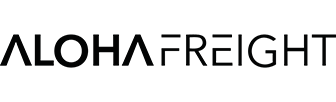RATE QUOTE INSTRUCTIONS
The rate quote screen will give you an immediate rate quote. It will automatically assign a number to the quote and save the quote in our computer. If you reference the quote later, or on your shipping papers, we will use the quote as reference for your charges. You may also recall previous quotes you have saved.
If you would like to recall a previous quote, click on the link that is next to the instructions link that you just clicked on. It is titled “Display Previous Quote”. A listing of all the previous quotes will be displayed. This includes quotes that were entered on the website as well as quotes that we prepared in our office. You can click on any quote number to see the detail about that quote. You may have multiple pages which you can access at the bottom of the page. You will not be able to make changes to these quotes, but you can view them and print them as necessary.
To enter a new quote: If your shipment is for the current day, accept the default date. Otherwise, enter the date you expect the shipment to be received by Aloha Freight. Next, tab to the Pounds field. In the pounds field, please enter the weight for the shipment here.
Tab to the Cube field. If you know the cubic feet of your shipment, please enter it in this field. If you have the dimensions and need the cubic feet calculated, click on the Cube Calculation button. You may enter your dimensions in inches on the Calculation screen. Once you have your numbers entered, click on the Calculate button. You will return to the rate screen and your cube will appear in the Cube field.
Next, enter the appropriate zip codes for the origin and destination if you want pickup and/or delivery rated. If you are delivering or picking up from our mainland terminal, click on the first box for Aloha Loading Dock. Important note: you must always enter a HI zip code. Due to possible barge charges to certain islands, you need a destination zip code even if the shipment is being will-called or dropped at our dock in Hawaii. If it is will-called or dropped in Hawaii, check the “Hawaii Will Call” box as well.
You may enter Comments in the box marked if you want information saved with your quote. When finished, click on the Submit Quote button.
The program will calculate your rate using your established rate level, and return all your charges on the bottom portion of the screen. A quote number will appear in the Quote# field.
When done reviewing the quote, you may click:
New Quote button for a new quote screen, or
Menu button to return to the Customer Menu, or
Back button to see the Customer Service page, or
Printer button to bring up a printer friendly version of the quote.
You may also change any information on the screen and click on the Submit Quote button again to recalculate the data.